My 2007 Christmas present was presented here with the presentation of the JibJab file, below, It's An Oklahoma City Life ...
That file was made before Mayor Mick's late-December 2007 initiative and the resulting March 4, 2008, vote and other events which swarmed around us in early-mid 2008. Who woulda thunk that in Christmas Season 2008 we'd be in the midst of enjoying our first "real" NBA season ever with the Oklahoma City Thunder? Not Doug Dawg ... I'm much too cowardly to be comfortable with embracing such expectations.
But, hello, here we are on Christmas Eve 2008 and the Oklahoma City Thunder have already played 15 regular season home games as part of Oklahoma City's permanent (to the extent that such a term ever is applicable) NBA team. Such a gift by the Professional Basketball Club, LLC, namely Clayton Bennett, Aubrey McClendon, and others, as well as by Mayor Mick Cornett, the City Council, and, last but not least, by voters like you and me, truly boggles the mind.
YOUR 2008 PRESENT: SCREEN SAVERS. And so it come to pass that we now have had enough home games under our belt to be able to assemble and give you my 2008 Christmas present ... the 1st versions of Doug Dawgz Oklahoma City Thunder Screen Savers!
There are 2 files. Graphic-content-wise, they are the same. The only variance is that ThunderSaver1a contains 2 sound files: AC/DC's Thunderstruck and Chumbawamba's I Get Knocked Down (but I get over it), and ThunderSaver1b contains only Thunderstruck. Otherwise, they are the same. Each screen saver contains the same 120+ images of the 1st 15 Thunder home games played through December 21, 2008.
IMPORTANT NOTE: The files initially posted did not contain pics from games 14 & 15. That is now corrected. The initial files were about 38 & 35 MB ... these are larger. To skip the explanation of what to do with these files, to save either/both screen saver files to your computer ...
- To download version 1a to your computer (containing both tunes), CLICK HERE (47.8 MB)
- To download version 1b to your computer (containing only the Thunderstruck tune), CLICK HERE (44.5 MB)
INSTALLING AND USING THE DOWNLOADED FILE(S). OK. You've saved one or both files to your Desktop or other location that you remember. What's next? This gives that explanation as well as a beginning description of the order of things.
After downloading an executable (*.exe) file to your Desktop (or other location), double-click on the downloaded file (e.g., ThunderSaver1a.exe). When you do, something like the following will appear:
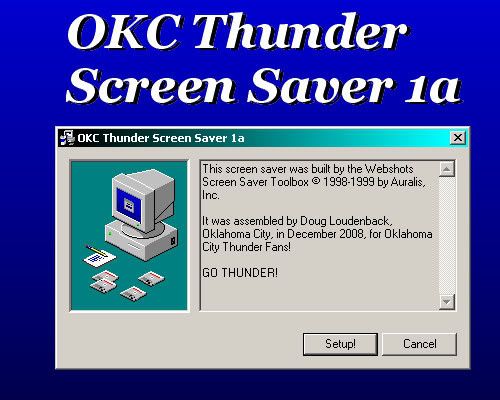
Click the Setup! button in the above screen. When the setup file for the screen saver is done, the following image will appear which tells you that the installation was successfully completed.
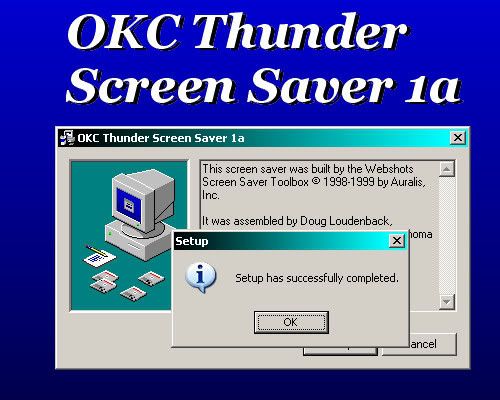
A "program group" will have been added to your "Start Menu" ...
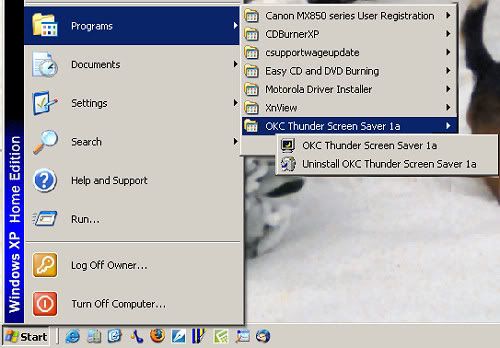
From there, you can run the Screen Saver independently (as is shown in the remainder of these instructions) or you can uninstall it any time you wish.
RUNNING THE PROGRAM INDEPENDENTLY. When the screen saver is installed, it will become the "default" screen saver for your Windows program, and no option exists to prevent that from happening. To change a screen saver after this installation, take the same steps you ordinarily would to accomplish that ... instructions about doing that are not included in this article since that is basic "Windows" stuff. Leave a comment if you don't know what I mean.
When running the screen saver from the Start/Programs menu, you will see this:
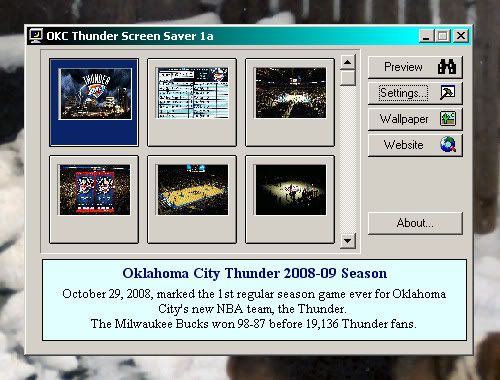
The following images show some of the options possible when running the screen saver independently (i.e., without waiting for the screen save to start automatically when a period of time passes so that it would do so).
The Settings Button. The next images gives an insight about the "Settings" choices which are yours to make. Click the "Settings" button and the following dialog will appear, with 3 tabs at the top ... Screen Saver, Wallpaper, and Effects.
The 1st, Screen Saver, is shown below. There, make whatever choices you want in the dialog:
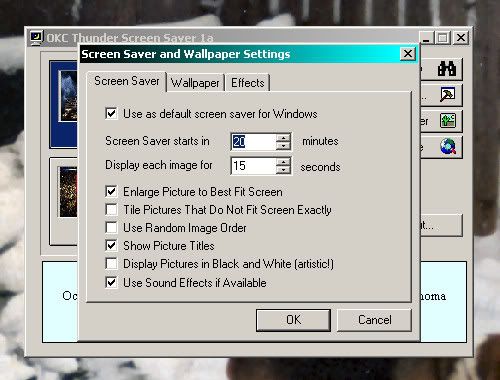
The 2nd Tab, Wallpaper, allows you to make various choices that would make an image your current desktop image.
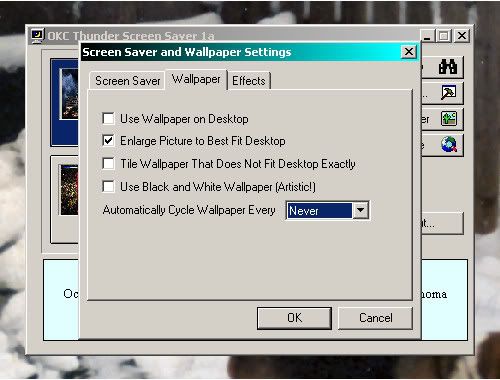
As well, you can click on any thumbnail image in the main dialog to make the larger image your current desktop wallpaper, such as shown by the examples below:
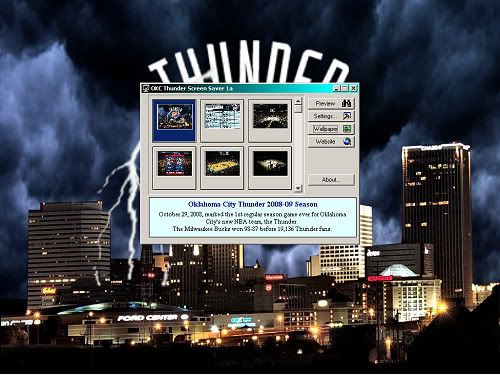
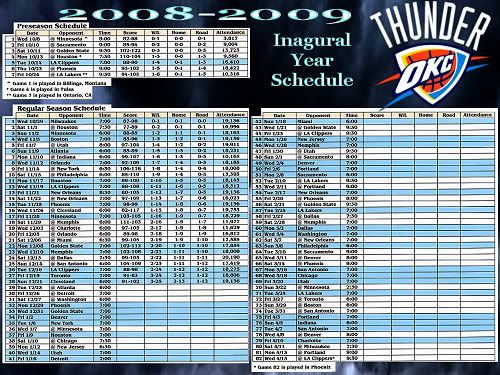
The Effects Tab contains 14 different effects that you can turn on or off as the screen saver plays and you can change the duration of the effects, also.
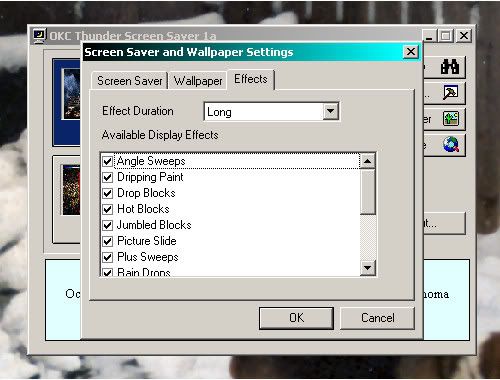
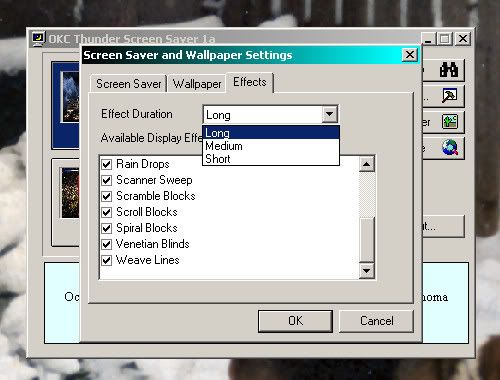
To play the screen saver, click the "Preview" button ... the screen saver will run until you move your mouse or touch a key.
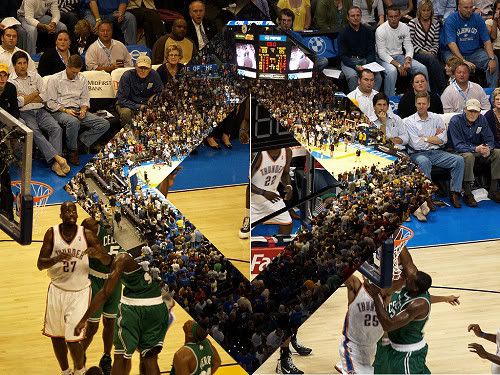
That's all folks, and Merry Christmas!

Go To Top














2 comments:
Very neat Doug, all the different designs are really neat, great job!
Thanks, Keagan. I hope that you are enjoying it.
Post a Comment