ABOUT MY HOST. This post is not just about using the Oklahoman's archives. It's also about the man who prompted this post, Jerry Lee Tyner. If you want to skip the "Using the Oklahoman Archives" part and just jump on down to learn (and hear) more about my Sunday tour's host, just click here! But, whether you take that "jump" or not, please do read, see, and hear the section about Jerry Lee, my most excellent host and new friend!
Mr. Tyner was kind enough to invite me to join him on a tour of the National Cowboy & Western Heritage Museum located at 1700 NE 63rd Street this Sunday morning, and, as you would expect, I was quick to accept! During his kindly tour, my wife, Mary Jo, and I were treated by Jerry Lee to lots of ogles and ga-gas ... the Cowboy Hall is indeed a world-class place to behold -- it really does knock your socks off and, quite frankly, I'd forgotten (or perhaps didn't fully appreciate) how much that fact is so! You will not leave the Cowboy Hall with "socks on," I promise! This facility is very likely the crown jewel of all things that are "art" in Oklahoma City.
But, this post is not really about that ... that topic will come on another day!
Instead, this brief article is the 1st part of a pay-back ... Jerry Lee was gracious to host our Sunday tour, but he was not familiar with the fact that, if one has an Oklahoma City Metropolitan Library Card, the Oklahoman's archives, dating back to 1901, are available freely on-line. This post describes to him, and to you, how to do that, as a research or other tool for an on-line reading of Oklahoman newspapers since 1901 through the current date.
- First Step -- Get a Library Card For Free. If you don't have one already, go to your nearest branch of the Oklahoma City Metropolitan Library System and get yourself a library card. If you live, or own property, in the metro, it is free.
- Second Step -- Use MS Inernet Explorer. Even if you prefer Firefox (as I do) or other web browser software, the Oklahoman's archive software is not set up to handle Firefox -- make your complaints to the Oklahoman about that if you must, but use IE Explorer as your browser when accessing the Oklahoman's archives.
- Third Step -- Log On (from anywhere in the world) to the MLS internet "Log-on" website -- the link just shown gets you there but the literal link is http://cybermars.mls.lib.ok.us/marsiis/cybermars.asp. That page will look something like the image below -- there, type in your library card number and the last 4 characters of your last name and click the "Logon With Card" button ...
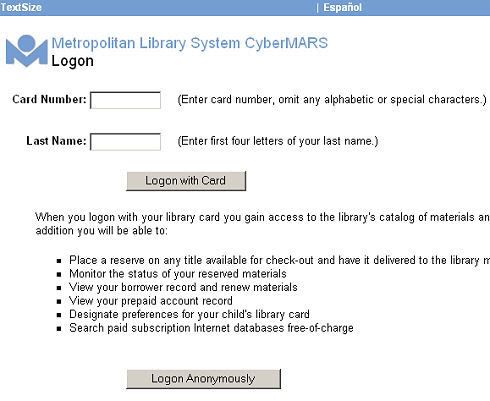
You will then be "logged in" and you will be "welcomed." In the upper right corner, click the "Databases" tab.
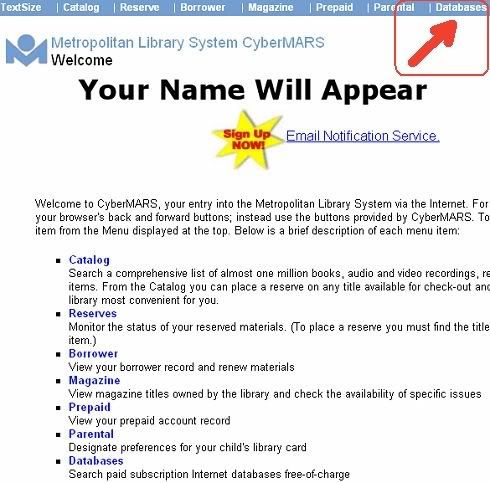
- 4th Step - Only Possibly Necessary -- Temporarily Disable Your Virus Protection Program. I use Norton Internet Security software and I learned early on that, to be able to access the Oklahoman's archives via the MLS website, you must first disable Norton Internet Security. Whether that is true with other anti-virus programs, I don't know. But, if you run into problems accessing the Oklahoman's archives without disabling your virus software, this section will be equally applicable to you, whether you use Norton or not.
- In Window's system tray (lower right corner of your computer screen), click on the Norton Internet Security icon. A small menu will pop-up.
- In that menu, select "Disable Norton Internet Security"
- Last, a small dialog will open asking how long to disable. "5 minutes" is more than sufficient. Click the OK button and this part is done.
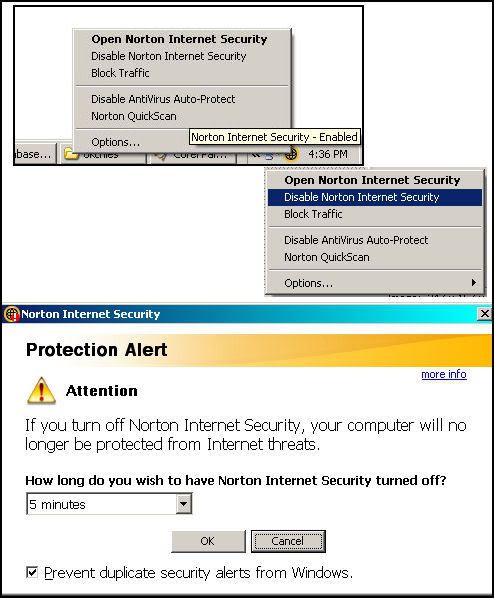
- Step 5 -- now, with Norton disabled, complete the Oklahoman log-on process. First, click the "Newspapers" tab. That will open the "Newspapers" tab's menu ...
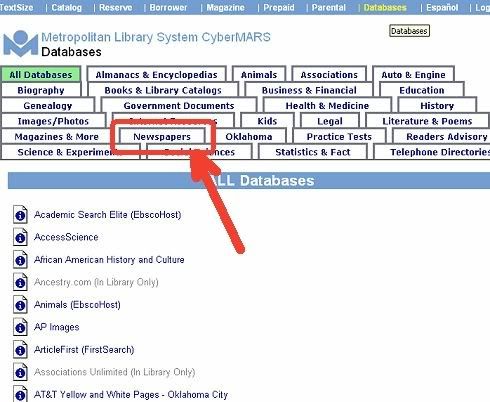
Then, in the short Newspapers menu, select "Oklahoman Electronic Archives," as shown below.
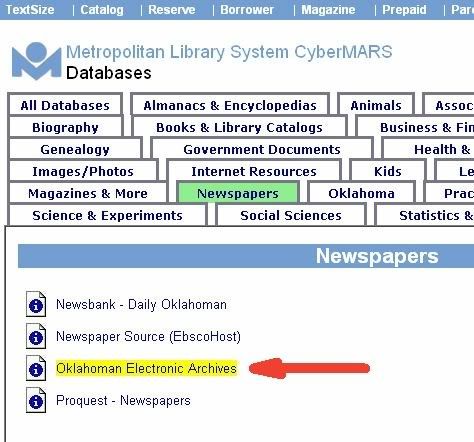
- Step 6 -- Search to Your Heart's Content. You will have automatically logged-on to the Oklahoman archives "front page." Have a look ... but the rest is totally up to you, though I'll give you a couple of examples.
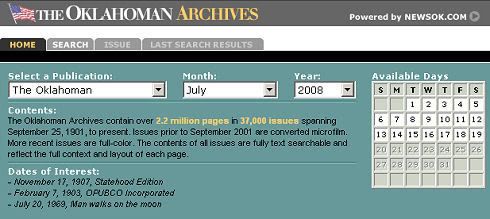
Searching is reasonably intuitive, but one thing is NOT -- DO NOT USE YOUR WEB BROWSER SOFTWARE NAVIGATION ARROWS. DON'T DO IT ... unless you want to repeat steps 4-6. Using your web browser's "back" and "forward" icons will take you away from the Oklahoman's archives.
Instead, ALWAYS use the 4 "Tabs" present in the Oklahoman's dialog ... Home, Search, Issue or Last Search Results. Burn this rule into your memory!
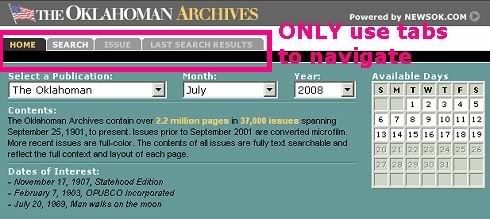
In the "Home" tab, you can open a particular Oklahoman issue. Use the calendar items to select what you want and it will open on page 1 of that issue. We'll do this later.
Tips On Using Search. I'm not covering all there is to say but just enough to get your started. Having clicked the "Search" tab, the dialog below will have opened.
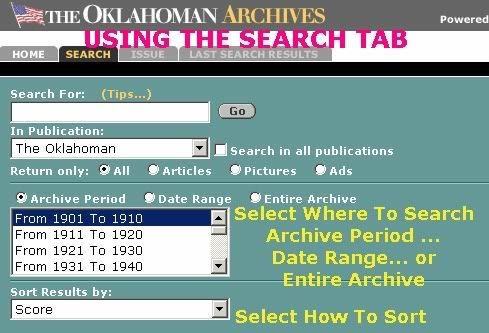
Below the search text box, a row of "Return only" radio buttons is present ... All, Articles, Pictures, and Ads. Usually, I use "All," but do as you prefer.
Below that, another row of radio buttons is present ... time periods within which to search: Archive Period (usually decades), Date Range, or Entire Archive.
Finally, below that, set up how you want "returned" items to be sorted ... see the graphic below for the choices.
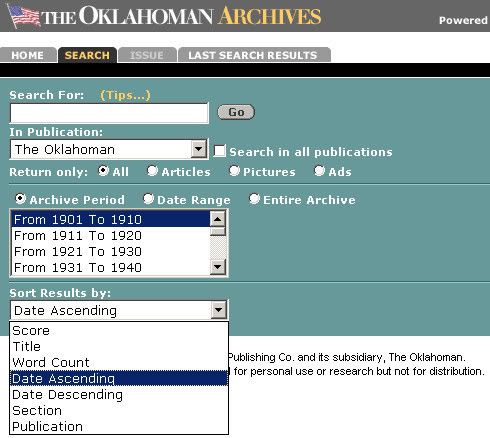
OK. Let's do a search. I'm wanting to search for a person's name, Charles Lummis (Jerry Lee introduced me to that name). Quotation marks around the words will limit the search ... otherwise, search "returns" would not need for those words to be contiguous. It's probably better to use lower case, but I'm not sure about that. After making selections, press the "Go" button.
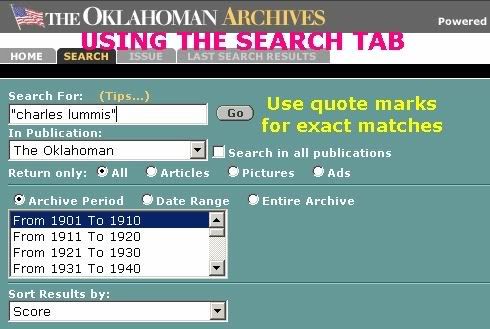
The search results are then presented ... in this case, I struck out!
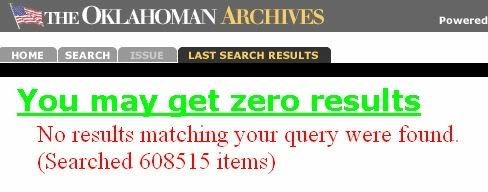
So, click the "Search" tab (NOT your web brower's "back" button) and make changes if you want. Below, I've changed the search to include the entire archive and to sort the results by ascending dates ...
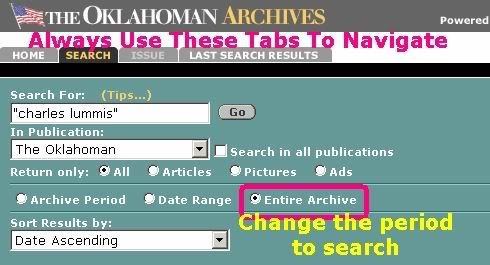
This time, I got lucky! Search results are presented like those shown below ... the small "thumbnail" images do not necessarily show what you're searching for but instead indicate that something in the "found" item does.
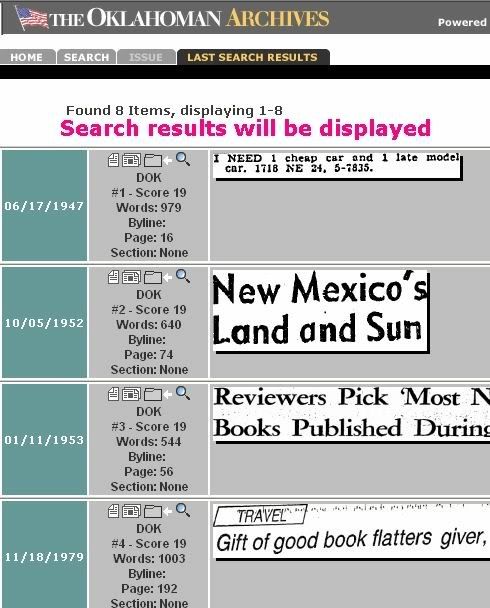
To see what the thumbnail actually shows, click on it and wait for the item to open ...
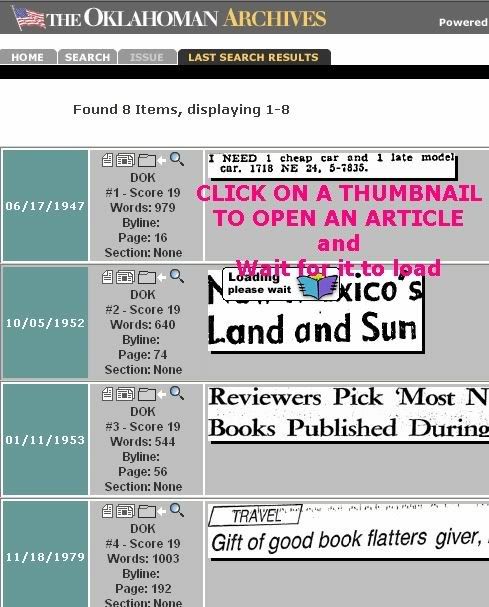
All or a part of the searched for text will be highlighted in the window which opens ...
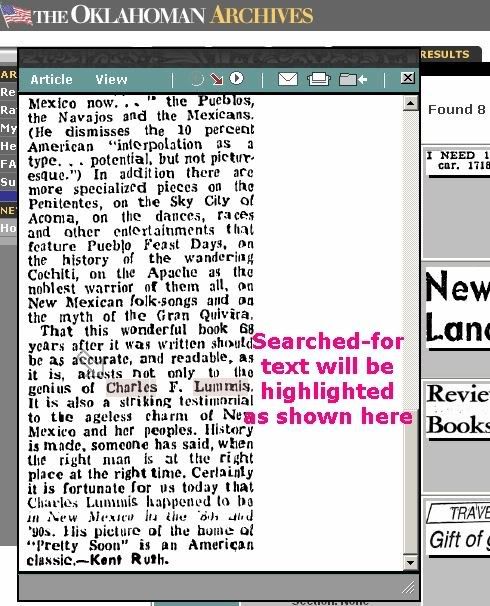
Notice that the small window has its own menu ... HOVER (don't click) your mouse over "Article" to see a drop-down menu ... it includes "Show Full Page" ... click on that item ...
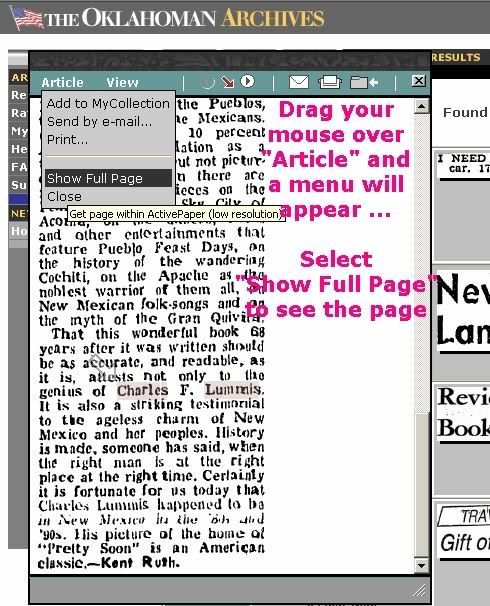
Having selected "Show Full Page," the full page then appears in the "Issue" Tab ...
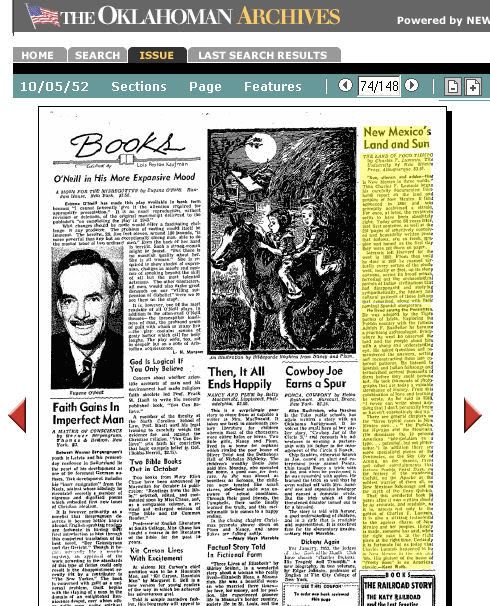
To return to the search results, click the "Last Search Results" Tab. I've done that, below, and have reopened the same article. Notice the "Printer" icon ... if you want to print the article, click that icon ...
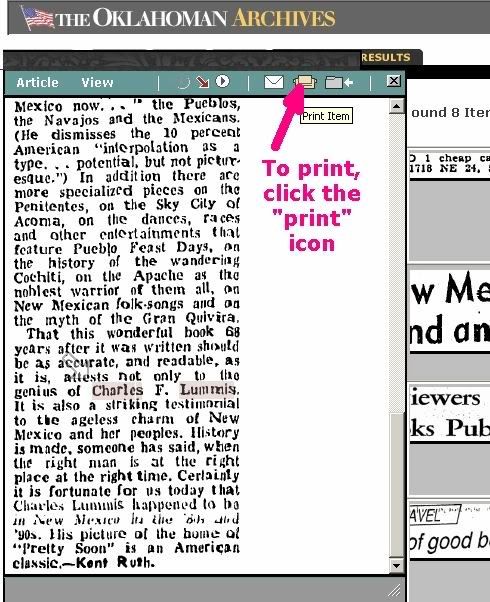
The Print dialog opens ... you can click "Cancel" to see the article a little better in this window ... you can click "Print" to print the article ...
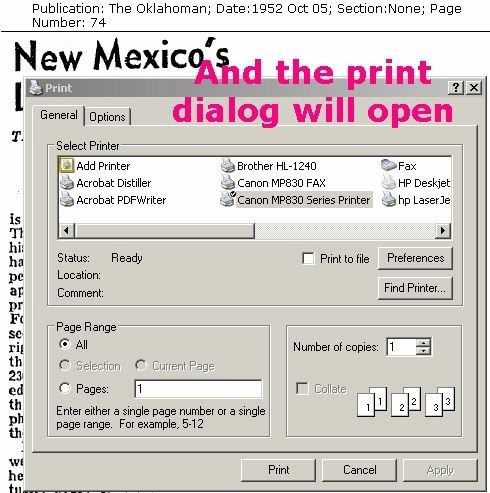
Below, I've returned to the small window containing the article. If you right-click on the article, a pop-up window will appear ... the next 2 images highlight a couple of the choices available ...
to a file name just as you'd do with other graphic images --
Until much more recent Oklahoman issues, the items are graphic
images and not actual text and the quality is not very good ...
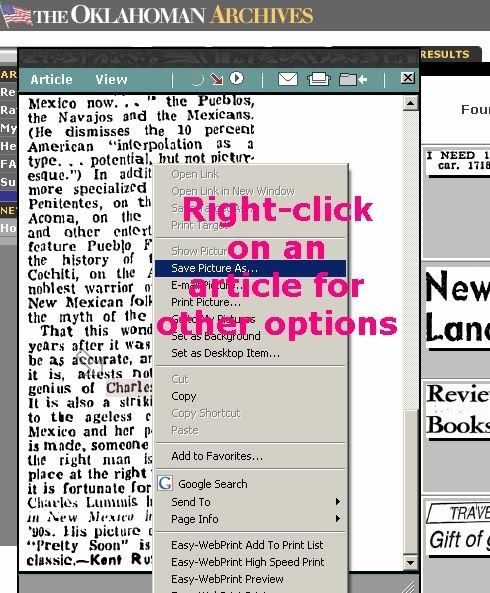
Copy -- this will copy the item to your windows clipboard
You can the open another software application and "paste" (Ctrl-V)
the item into it.
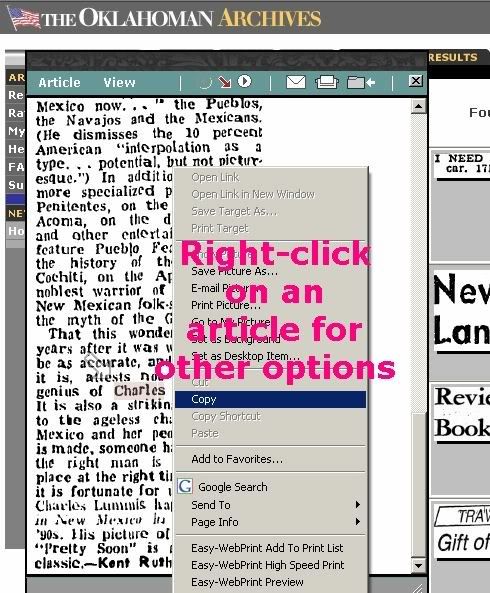
Opening A Particular Issue. Earlier, I said that I'd show you how to look at a particular Oklahoman issue. The time has come. I just happen to know that I want to open the June 22, 2008, issue.
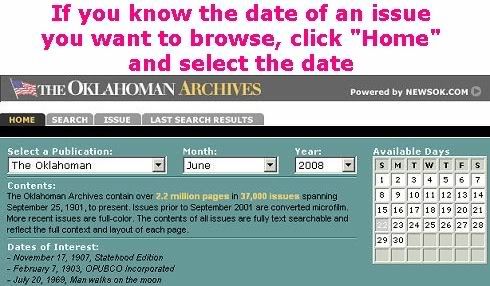
The "front page" opens ... notice that the
quality is much better in more recent issues.
Use the red triangles on the side of the page
to move forward or back one page at a time.
If you know the newspaper "section" you want,
sometimes they are available in the "Sections"
item in menu bar at the top of the window.
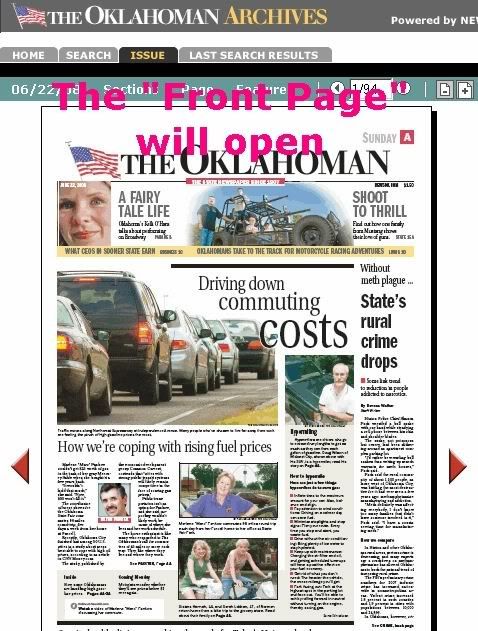
Below, I've moved to the page I want ...
Hey, who is that guy down there by the horns?
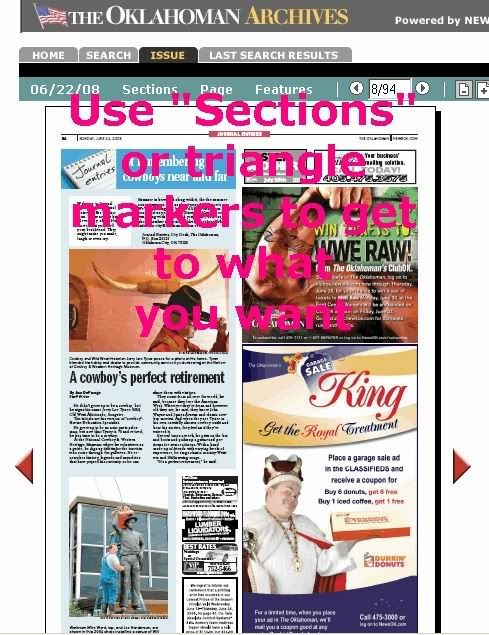
Clicking on the item opens it for better viewing ...
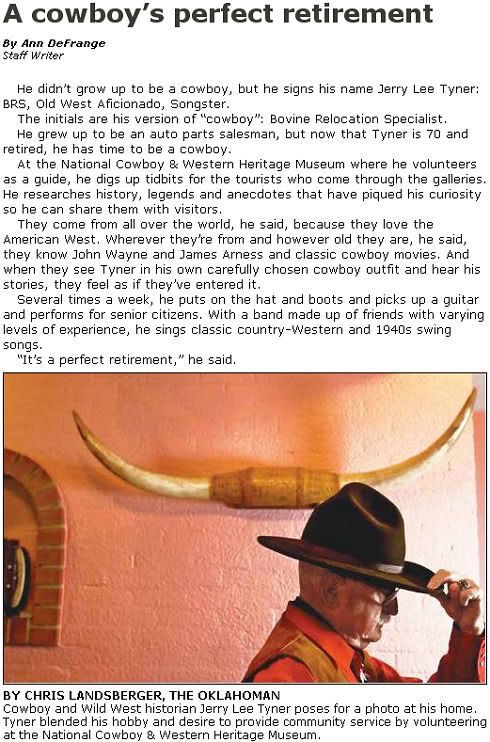
That "guy" just happens to be Jerry Lee Tyner, my host at the Cowboy Hall this past Sunday morning!
With the above, this mini-tutorial of how to use the Oklahoman archives via the Oklahoma City Metropolitan Library on-line services comes to an end. But, the article is not yet done ... let's go back to Sunday morning at 11:30 a.m. at the Cowboy Hall to meet Mr. Tyner again.
(click the image for a larger view)

Though it's hard to make him out, below, Mr. Tyner stands before and is dwarfed by the "End of The Trail" statue by James Earle Fraser, located within the Cowboy Hall entrance. As I said, I'll do an article on the Cowboy Hall later.

As it turns out, my new friend is not only a most excellent tour guide and historian, he also cuts a mighty fine tune! He presented me with a copy of his not-for-sale CD as a memento of the occasion!
That man would be Mr. Jerry Lee Tyner, my Cowboy Hall guide
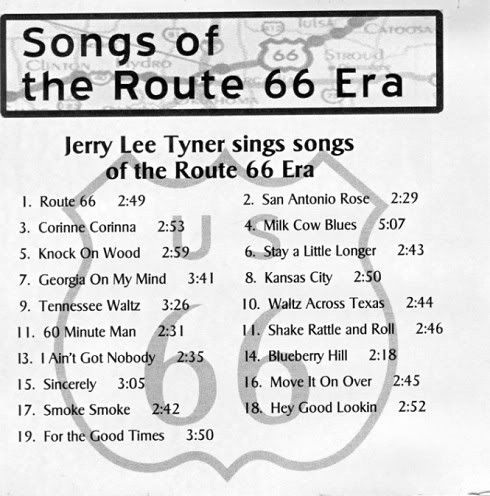
Yep, that's Jerry Lee on the CD's cover, hitching his way along Route 66! The man doesn't need a car, he's doin' just fine! I can't begin to recount the number of historic facts that he'd researched, and gladly told, along the way of our Sunday tour of the Cowboy Hall! He is a walking encyclopedia, and he more than proves the value of knowing, and passing along, history! If you can get him to take you on a tour of the Cowboy Hall, but don't, that will be a big-time loss for you!
Thanks, Jerry Lee, for a great day ... I'll be visiting with you again, about that you can be sure!














No comments:
Post a Comment